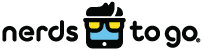As a committed iPhone user, you’re no doubt familiar with a wide variety of features designed to make your life easier. If you’re like most iPhone enthusiasts, however, you’re still missing out on some truly impressive functionalities. Make the most of your device with the following tips and tricks.
1. Customize Settings in the Control Center
With customizable settings, you can place control center features exactly where they’re needed. To begin, open the iPhone’s settings app and tap on the control center. Next, tap on the Customize Controls function. To add items, tap the green plus icon. Use the red minus symbol to delete anything you don’t want.
2. Enable the One-Handed Keyboard
As iPhone displays continue to increase in size, typing with a single hand grows more difficult. Thankfully, the device offers a helpful one-handed feature that streamlines the process. To enable this tool, hold the globe or emoji in the keyboard’s bottom left area. Depending on your preferences, you can select an icon for a left or right-handed keyboard. When you’re ready to return to the standard layout, simply tap the blank space.
3. Edit Screenshots Before Saving
Why return after the fact to alter screenshots? With a small tweak, you can make sure they’re picture-perfect before you save them. Press the power and home buttons simultaneously to take a screenshot, and then tap the thumbnail that appears at the bottom left of the screen. From there, you’ll be granted the ability to crop or otherwise edit the screenshot. When you’re finished, tap “Done” or opt to share the image with others.
4. Ditch Robocalls By Silencing Unknown Callers
With iOS 13, the “Silence Unknown Callers” feature can be used to put an end to annoying spam calls. To enable this feature, open the Settings app and select the “Phone” prompt. Scroll until you locate “Silence Unknown Callers.” Switch the feature on and enjoy the ensuing peace and quiet.
5. Increase Battery Life with Optimized Charging
The “Optimized Battery Charging” feature can extend the battery life of any Apple device that runs iOS 13. This advanced tool harnesses the power of machine learning to optimize the way your phone charges. To make the most of it, tap “Battery” in the settings menu, followed by “Battery Health.” Then, toggle the option to turn Optimized Battery Charging on.
6. Rearrange Icons in the Home Screen
Not happy with the current icon layout on your screen? Change it quickly with help from a menu that appears when you long-press an app’s icon. After holding down the button, you’ll receive the option to rearrange icons as you see fit. Feel free to move apps, delete them, or add them to folders.
7. Say Hey to Siri
The “Hey Siri” feature frees you of the need to press the home button to speak to your virtual assistant. To turn it on, head to the “Siri” section in the settings app. There, you’ll find a toggle option that helps you enable this useful function. Once it’s on, all you have to do is say, “Hey Siri,” followed by your prompt.
8. Close Browser Tabs Automatically on Safari
Many iPhone users keep dozens of tabs open, but this can have a dramatic impact on how efficiently the web browser can run. And while most people aren’t opposed to closing tabs, many users find it to be a significant hassle. Now, it’s possible to let them close automatically on a daily, weekly, or monthly basis. To set up this feature, go to your settings and tap “Safari.” Then, tap the prompt for “Close Tabs” and select how often you want browser tabs to close automatically.
9. Achieve Peace of Mind with Self-Destruct Mode
Losing your phone can be a pain, especially when you factor in the massive amount of personal information stored on your device. Luckily, a self-destruct feature can delete all of your data after ten failed attempts at signing in. To make use of this feature, start in settings and select “Touch ID & Passcode.” Once you enter your passcode, turn on the “Erase” option.
10. Rest Your Eyes with Dark Mode
For years, Apple’s love for its software design has forced users to stare at a notoriously harsh background. With iOS 13, iPhone users can finally treat their eyes to Dark Mode, which replaces those white backdrops with a soothing black color. To enable this setting, simply tell Siri to “Turn on Dark Mode.” This option can also be activated in the “Display and Brightness” setting menu.
Ramp Up Your iPhone Use with IT Support in Las Vegas
Whether you’re partial to the iPhone or prefer Android devices, you can count on the experts at NerdsToGo to keep your smartphone in working order. We offer a variety of helpful services, including iPhone repair.
With our help, you can keep your smartphone, tablet, or desktop computer in pristine condition. Contact us today to learn how you can benefit from our approach to mobile device and computer support. Our expert team is happy to answer your questions and can even provide onsite service. .