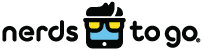Have you ever been deep into a productive work session on your MacBook and the next thing you know the cooling fans are spinning at full force and you can hardly hear yourself think? Talk about disruptive, right? Not only are the cooling fans disturbing, the heat of your laptop can be quite unpleasant too.
Have no fear.NerdsToGo is here! Lucky for you we’ve been through this before and we know just what to do to get you back to your computer session. Here are some Nerd-certified MacBook Pro overheating fixes to keep your computer from giving out on you when you need it most.
Whether you are struggling with an iPhone, iPad, or MacBook, NerdsToGo can help! We offer Apple Repair services to ensure your device is operating as it should, keeping your internet experience quick and reliable!
Fix 1: Stay Away from Chrome
You’ve got an Apple computer gosh darn it! Don’t create an unnecessary frenzy by overstimulating the processor. If you’re trying to use Chrome your CPU has to work harder to run all of the programs you are using, and trust us, it will overheat. And those annoying fans? They’ll start right up! To nip the issue in the bud, you need to figure out what applications are taking up the majority of your CPU’s resources. Open up the Activity Monitor and check the list to see how much of the processor each application is using. If you are indeed using Chrome, it will show up at the top of the list. The solution? Use Safari.
Fix 2: Limit How Many Pages You Have Open
We like a good multi-tasker! But even the quickest of hands can run into a pickle when it comes to the computer. Remember, even if you aren’t actively using a webpage, if it’s open, it’s still using your computer’s resources—and as we explained earlier, they add up! To prevent your MacBook from overheating, you should only keep open the tabs that you are actually using. Here’s a nerd-tastic tip: Bookmark the pages you want easy access to and close them when they’re not in use. Not only will this prevent overheating, it will even help you move through your tasks a little bit faster!
Fix 3: Stick to One Task at a Time
Similar to the tab situation we just explained, if you have multiple applications open at once, your computer is going to be working on overdrive and it is very likely to overheat. It’s better to do things one at a time. So, if you want to look at your photos, open the Photo app and nothing else. If you want to listen to music, try to use an outside source (such as your iPhone connected to a Bluetooth speaker) instead of trying to run iTunes in the background while doing a bunch of other tasks at the same time. Don’t just minimize screens, close them!
Fix 4: Allow for Ventilation and Avoid Heat
This may seem obvious, but if you want to keep your MacBook from overheating, you need to learn how to keep it cool. Yeah, we said it. Cool. Firstly, MacBooks need ventilation. The source for that is on the back edge of the laptop. That means you have to keep this area unobstructed. It’s kind of hard to do that when you’re always getting cozy with your laptop on a pillow or using your lap as your desk. Temperature issues can do a number on your device. When it gets too hot or vents are blocked, you will notice those annoying fans kick on. The best place for your device is on a smooth flat surface and out of direct sunlight.
Fix 5: Make Sure Your Fans Are Working
Okay, we know we’ve been giving the fans a bad rep in this post but really, they are important, and they need to do a specific job. If you feel like you are doing everything right but are still having issues with your MacBook overheating, the problem may be with your fans themselves. With a little troubleshooting, we can figure out if your fans are operating as they should or if they need to be repaired or replaced. With properly working fans that kick on when they should, you can cool down your MacBook Pro and skip the trouble of overheating.
Fix 6: Keep Your MacBook Clean
We don’t carry extra handkerchiefs in our pockets for nothing. Keeping a clean device is important. The last thing you want is dirt and grime to build up on your Macbook. Dust that gets hidden in the bottom panel can do some real damage, including blocking airflow. So if it’s been a while since you’ve taken your computer to a repair shop, or since you have cleaned it out yourself, it’s time for a pampering.
Fix 7: Check Your Charger
Just like a laptop can overheat from poor ventilation, chargers get warm and can overheat in some circumstances. They can get dangerously hot if they are trapped under objects or stuffed into an enclosed space. Consider replacing your charger if it appears to be defective and avoid purchasing chargers from third parties even if they are cheap.
Fix 8: Replace the Battery (Older Models Only)
There were some overheating issues with batteries in 15-inch MacBook Pros sold from 2015 to 2017. Units sold in this timeframe have defective batteries that are prone to overheat. Apple will replace the battery at no charge if you happen to own the unit with this issue.
Fix 9: Try Resetting the SMC
Sometimes, resetting the System Management Controller (SMC) can help with overheating problems. For newer Macs with Apple Silicon chips, all you need to do is restart. For older models, you need to follow the steps described here.
Fix 10: Purchase a Cooling Pad
If you regularly push your system to the limit with demanding tasks, you may want to consider getting a cooling pad. These products are a great way to maximize the performance of your Macbook while protecting it from damage caused by overheating. However, it's important to keep in mind that if your Macbook is overheating regularly, your unit may have a problem with its own ventilation system that needs to be addressed. External cooling will not fix this.
Fix 11: Update Your Software
Our final – and perhaps most important nerd tip to keep your MacBook from overheating is to make sure you are always using the most up-to-date software. The good people over at Apple release new operating systems regularly, and the upgrades are free. Yes, sometimes they can be time-consuming to download, but they are full of enhancements and improvements that will keep your MacBook operating at its best and staying nice and cool.
Tried every stinking thing you can think of and still can’t stop your MacBook from overheating? Don’t take any chances. Get in touch with NerdsToGo. We promise to do everything we know to help get your computer running smoothly – and we’ll even keep your important documents and photos safe too! Contact us today for Macbook Air and Macbook Pro repairs!