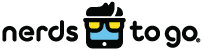Your Wi-Fi provides a much-needed source of connection. Unfortunately, if you’re like many internet users, that connection is far from consistent. Such variability mattered little in the past when just one or two devices linked to the internet. Today, however, many homes feature dozens of connected devices, including cell phones, smart thermostats, and everything in between. As these devices take on a greater degree of importance, few people are willing to put up with anything less than perfection from their wireless networks.
Thankfully, the inconsistencies prompted by Wi-Fi dead zones are relatively easy to address. First, however, you must determine the location of the dead zones and the source of the problem. From there, you can implement one or more of the solutions highlighted below:
Hardware Improvements
A strong Wi-Fi signal begins with high-quality hardware. At a minimum, this means avoiding the rental option available through your internet provider. Even if you’ve purchased your own router, you’re likely due for an upgrade. Your needs may vary based on the size of your home or apartment, but a worthwhile investment will include dual-band and 802.11ac support. Together, these will provide extensive coverage and impressive speeds.
A single router should prove sufficient if your home spans under 1,500 square feet. In slightly larger spaces, coverage can be enhanced via a wireless range extender. This should be situated in a location that is both within range of the router and near areas that qualify as dead zones.
Large homes often benefit from the implementation of mesh networks. These consist of several nodes that work together to provide broad and consistent coverage. A mesh network may also prove helpful if you rely on a variety of smart devices placed throughout your home. Some of the latest and greatest mesh-based Wi-Fi systems boast next-generation Wi-Fi 6 technology, which can offer an exceptional signal.
Router Firmware Upgrades
Router upgrades can provide a significant boost to Wi-Fi quality, but they’re not always strictly necessary. In many situations, firmware updates can make all the difference while allowing you to avoid the hassle and expense of investing in a new router. Think of firmware as the router’s version of an operating system, which can be updated without necessitating a brand-new device every few years. Beyond enhancing speed and range, firmware updates often address key vulnerabilities that could otherwise compromise your system’s security. Some upgrades address bugs, while others provide brand-new security mechanisms that were not yet available for previous versions.
The process for upgrading firmware differs somewhat between routers. Some new editions offer automatic updates, but this should never be assumed. A typical manual upgrade begins with a firmware file download involving a trusted source. In most cases, this will necessitate a visit to the manufacturer’s webpage. Some models replace this step with a flash drive, which can be plugged into the router’s USB.
Once the download is complete and you’ve successfully logged into the administrative console, find the firmware section in the settings area and transfer the downloaded file to the router. If your router doesn’t automatically reboot after the file has transferred, you may need to handle this final step manually.
Location Changes
A cutting-edge router can deliver an excellent connection, but only if placed strategically. No matter the quality, your router will fall short if located in a less-than-ideal spot. Unfortunately, finding the appropriate location can prove tricky, as ideal placement varies dramatically from one home to the next. In general, however, a central area will minimize the potential for dead spots. A raised location may prove beneficial, as most routers signal downward. If necessary, map out the router’s signal to determine where gaps might occur.
Layout matters, of course, but materials should also be taken into consideration. When in doubt, avoid placing routers near brick, concrete, or metal, which are especially notorious for causing disruptions. Wooden doors and glass windows can also prove problematic. If possible, place the router away from other devices, including TVs and desktop computers. The further away from your microwave, the better, as this kitchen appliance can cause extensive interference.
Level Up Your Wi-Fi With Expert IT Solutions From NerdsToGo
Are you sick of dealing with Wi-Fi dead zones? There’s no need to let poor internet quality damage your digital experience. The NerdsToGo team can help you determine the source of your wireless issues and implement the solution most likely to deliver a quality connection. In addition to offering troubleshooting and computer repair, we provide upgrades, IT solutions, and a wide range of other valuable services.
No matter the source of your current wireless networking troubles, you can count on our team of Nerds to get your system in working order. Contact us today to learn more.