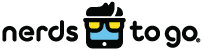Bluetooth devices suffer their fair share of problems. These issues can be frustrating, especially when you rely on your gadgets to provide a quality connection. Below, we’ll discuss how to reduce Bluetooth and Wi-Fi interference.
Interference with Other Devices
Bluetooth technology makes our lives easier, but it doesn’t always work as seamlessly as we’d like. Often, Bluetooth gadgets interfere with other devices – especially those that use the same frequency.
Interference can take many forms, making it that much more difficult to determine the source of the problem. The following are among the most common sources of interference:
- Wi-Fi
- Phones with a Processing Speed of 2.4 and 5 GHz
- Satellite Dishes
- Microwaves
- Wireless Speakers
- Baby Monitors
Solutions for Interference
In theory, interference should be rare, as the frequency for most devices is fairly weak. Unfortunately, this phenomenon still occurs regularly. Because a myriad of causes can be at play, it helps to follow a detailed troubleshooting process before declaring the situation hopeless. The following suggestions may help:
- Move Bluetooth devices away from building materials that act as barriers. These include metal, concrete, plaster, and brick.
- Avoid placing Bluetooth gadgets near microwaves or fluorescent lights. These use the same frequency as Bluetooth devices and are therefore best avoided.
- Reboot your router and try a different channel. Depending on your router, channel surfing may occur automatically – or manual selection may be required. If possible, try multiple channels to determine if a particular option is a better fit.
- Move devices closer to your router. By altering your device’s placement, you could dramatically improve the strength of your Wi-Fi connection.
These steps can help but may not ultimately solve your Bluetooth issues. Sometimes, the problem is with the phone, tablet, laptop, or device itself. Don’t hesitate to seek feedback from a specialist if necessary.
Connection Headaches
What if you struggle to get your Bluetooth devices connected in the first place? The connection process looks a little different for each gadget – and keeping it all straight can prove tricky even for the most tech-savvy individuals. The process is rarely as simple as pressing a single button; typically, you’ll need to deal with multiple control pads, and often, a specific password.
To begin, check that your device is currently in discovery mode. Once placed on this setting, the device will remain ‘discoverable’ for several minutes. After that, discovery will once again be disabled in the interest of conserving your device’s battery life.
Options for entering discovery mode vary from one device to the next. When in doubt, check the manual or the manufacturer’s website. Keep in mind that discovery mode is only required for the device you’re connecting to – not the one you’re connecting from. For example, if you want to connect a speaker to your phone, only the speaker needs to be discoverable.
Once the necessary accessory is on discovery mode, check that the Bluetooth on the other device is actually enabled. From there, you can use the enabled device to look for a list of discoverable gadgets. This may also include information regarding which devices are already paired. Some devices will require that you enter a password prior to pairing via Bluetooth. If this is necessary, the code can be found on the screen. Sometimes this passcode needs to be typed, but in other cases, it may simply be displayed on both screens so you can check if the codes match.
In most cases, you only need to go through the discovery process once. In the future, paired devices should work together automatically. However, if you purposefully tell these devices to forget one another – due, for example, to interference issues – you may be forced to undergo this process again. If your devices fail to connect and interference doesn’t appear to be at play, check to see if Bluetooth is still enabled.
From interference to a complete lack of connection, Bluetooth issues can leave you feeling frustrated. However, solutions are rarely out of reach, so there’s no reason to keep dealing with a poor connection. Whether you troubleshoot on your own or seek assistance from an expert, taking action is always recommended.
Can Bluetooth Interfere with Wi-Fi?
In short, yes. Wi-Fi routers and Bluetooth devices use similar radio frequencies. When too many devices are sharing the same frequency, it can cause connection problems and bandwidth issues. If this is happening, you may begin to notice your internet slowing down or cutting out.
Bluetooth devices that can interfere with Wi-Fi include:
- Speakers
- Headsets
- Keyboards
- Mice
- Controllers & Remotes
- TVs
- Smart Home Devices
If you are noticing Bluetooth is causing issues for your Wi-Fi you can try changing your router from the 2.4GHz band to the 5GHz band. You can also try changing the channel on the band itself. This can be useful if your router only offers 2.4GHz. To do this, you will need to login to your router and change the settings manually.
Contact NerdsToGo for Assistance with Bluetooth Connectivity
Still struggling with Bluetooth interference or connection issues? Our talented team of Nerds can help you troubleshoot to find an easy and effective solution. We can also assist you with residential network installation and Wi-Fi setup! We’re happy to provide a comprehensive solution for the many tech problems causing you headaches.
If you’d like to take on a more proactive approach and prevent such issues from occurring in the first place, you can count on the NerdsToGo team for quality smartphone and computer repair. Reach out today to learn more about our computer repair and Wi-Fi services.